Schedule Compliance Statistic
Schedule compliance is a reference statistic that is displayed in patient columns, and it informs users as to whether the patient's treatment time for the day is currently in compliance with CMS standards. To determine a patient's compliance status, WellSky Resource Manager (WRM) uses the following criteria to determine the patients total treatment time for a day:
- Total Scheduled Time: The total time scheduled establishes the baseline for the calculation of whether a patient is in compliance. The baseline can then be adjusted either manually or through documentation.
- Manual Adjustments to the Appointment: As therapists treat the patient they can, if necessary, adjust the treatment time on the patient's appointment.
- Actual Treatment Time Charted: Finally, only in installations of WRM that are integrated with WellSky Rehabilitation, the final treatment time is determined by whatever is documented in the patient's charting. This could be the same as what was scheduled or it could be adjusted up or down according to how the treatment progressed.
For example, a patient may be scheduled for 3 hours, but the OT might document the patient completed 15 minutes less than scheduled for portion of the treatment. Therefore, the patient will have started out in compliance, but after treatment and documentation, the status will not be in compliance with the CMS rules.
See the Treatment Time and Used Time Column topics for additional information regarding compliance.
Schedule Compliance Display
Patients who have been scheduled the requisite number of therapy hours display their treatment with a green background. Those that have not been scheduled for enough time on a given day display the treatment time with a red background. This provides an immediate visual of the patient's scheduling requirements. Consider the following example in which both conditions are illustrated.
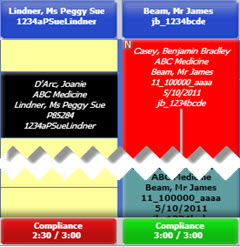
Interpret the text according to the following:
Compliance: The label in the first line of the statistic simply lets you know that you are currently viewing the column statistic for compliance.
hh:mm/3:00: The second line displays the compliance statistic: scheduled versus required. The (scheduled) treatment time is displayed as hh:mm/3:00 and 3:00 hours is the minimum therapy required to meet CMS requirements. In the example screen shot,
- The first patient (Peggy Lindner) has been scheduled for 2:30 and is displayed in red. Her scheduled treatment does not meet compliance requirements, so she requires additional management (e.g., more scheduled treatment or supporting documentation as to why she received only 2:30 of treatment).
If, for example, your organization uses the scheduled hours by discipline statistic, you could toggle the view to see in which discipline she might be short in treatment time and attempt to schedule more.
- Alternatively, James Beam has been scheduled for 3:00, so his statistics are displayed in a green background. He, therefore, doesn't require any further management at this point.
As you hover the mouse over the column statistic, a summary of the patient's schedule will appear in a tool tip.
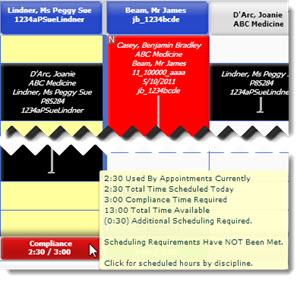
Used By Appointments: Wherever this feature is used (Daily, Weekly, and Monthly views), this metric will show the actual time scheduled.
Total Time Scheduled Today: This is what you would expect—actual scheduled time.
Compliance Time Required: This is the total amount time required to schedule to be in compliance.
Total Time Available: This is the total number of hours available to schedule for the current day—i.e., the "hours of operation" set up for the patient column.
Additional Scheduling Required: This statistic is equivalent to the additional time that must be scheduled to be in compliance.
Scheduling Requirements Have/Have NOT Been Met: This will change depending on the current compliance status.
The column statistics apply to the current day only. Consider the partial screen shot of the Weekly View for a patient as an example.
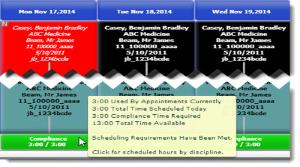
Key Considerations
- The Show Schedule Compliance option must be turned on in Preferences > Grid Settings in order to display the information at the base of the patient column
- The security right Grid Features > Scheduling Compliance must also be set to Full for the current user in order to see the compliance information. Otherwise, the display field at the base of the column will be blank, even if the feature is turned on.
- For further discussion of compliance, see also Patient Schedule Compliance.
- The default value for the minimum treatment is configured in System Settings using the option "Minimum Required Patient Scheduling Time Per Day." It is set to 180 minutes in that this is the general minimum required by Medicare for inpatient rehabilitation therapy.
- Only appointments scheduled with resources for whom the option Appointments for Resources of this Type Will Count for Schedule Compliance is enabled on the resource type are included in the statistics.
- It is possible to assign more or less time to individual patients by changing their case type to one that reflects the minimum standard that is required. If, however, the general default needs to be changed from 3 hours to something else, do so at the system level. See also, the discussion on discipline statistics.
- Column statistics are not inflated if the Show Appointments for All Active Cases option is enabled. They are calculated only on the case used to define the patient column.
