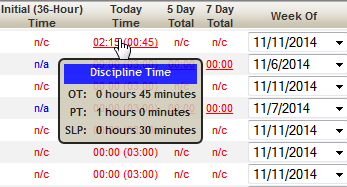Scheduled Hours by Discipline
Scheduled hours by discipline are reference statistics that display the time scheduled for as many as three separate disciplines at the base of patient columns. They are used to help IRF environments manage their compliance requirements in regard to the treatment of patients.
In order to display values for scheduled hours, the following must conditions must be met:
- The relevant case type must be assigned to the patient's case currently being scheduled, and then that same case must be used to define the patient column.
- The patient's appointments must include procedures that are associated with the case type assigned to the patient.
- The "Show Grid Discipline Statistics" option must be enabled in Preferences.
The following example shows how these statistics appear on the grid once these conditions have been met. The compliance statistic are displayed by default (the left example). As described in the tooltip, click in the compliance statistic to show the scheduled hours by discipline. The hours for the first two disciplines are displayed at the base of the column. The hours for the third discipline are displayed in the tooltip. Simply click the base again to return to compliance statistics.
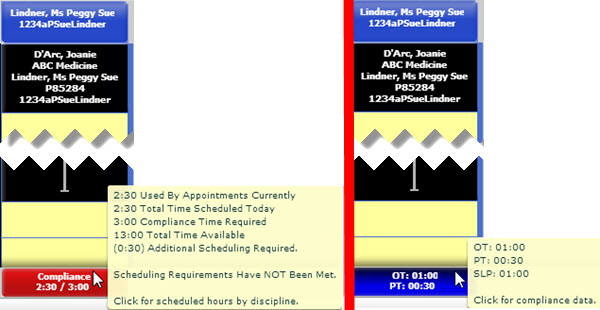
The tooltip displays when you mouseover the column statistics and shows all 3 discipline statistics at once. The time is displayed in hh:mm format. So in the sample illustration then, the patient has been scheduled
01:00 or 60 minutes in OT
00:30 or 30 minutes in PT
01:00 or 60 minutes in SLP
Key Considerations
- See also, Show Discipline Statistics in Global Grid Settings preferences.
- When in use, the compliance statistic will appear first. Click the patient column base to toggle the scheduled hours by discipline. If compliance is turned off, then the hours by discipline will always show.
- If two (or more) procedures from different disciplines are scheduled concurrently, the amount of time scheduled will appear in each discipline line item.
- If you make changes and the change is not immediately reflected in the statistics, simply refresh the page.
- Column statistics are not inflated if the Show Appointments for All Active Cases option is enabled. They are calculated only on the case used to define the patient column.
- The scheduled hours by discipline also appear as a tooltip in the Patient Schedule Compliance screen when you hover your mouse over the Today statistic.