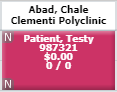Grid Appointment Display
More than just a placeholder for a patient-resource appointment time, the display of appointments provides a wealth of information about their character, status, and communication with the patient. For example,
Display Fields can be configured to pull information from patient or case demographics, or they can even pull specific appointment details that are not otherwise readily available on the grid. When the appointment cells are too small to display all of the information, users can mouseover the appointment to view the information in a tooltip pop-up.
Hide/Show
Personal Data ![]() is a grid option that will
temporarily turn off the display fields listed currently in each appointment.
The icon picturing a padlock at the top of the time
column and immediately to the left of the resource column headers acts
as a toggle to turn the option on and off. When enabled,
only the color of the appointments, block/hold descriptions, and status markers will appear
on the grid.
is a grid option that will
temporarily turn off the display fields listed currently in each appointment.
The icon picturing a padlock at the top of the time
column and immediately to the left of the resource column headers acts
as a toggle to turn the option on and off. When enabled,
only the color of the appointments, block/hold descriptions, and status markers will appear
on the grid.
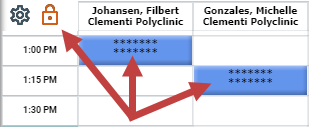
The patient information in a patient column and the appointment display text are replaced by stars (*).
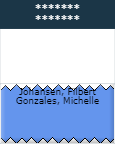
In addition, resource and domain information are still displayed in appointments that are in Patient Columns. Only the patient-centric information is hidden by this feature. Use the feature as a temporary measure to quickly mask PHI on the grid. Alternatively, see Global Grid Settings for a discussion about configuring a feature in which a portion of the patient name is always masked (e.g., for a public display as with a static user).
Color can be customized to distinguish the types of appointments according to whatever scheme you desire: e.g., by domain, resource, primary procedure, primary category of procedures, etc. When appointments are scheduled, users have the option to choose appointment color by
- System
- Case
- Procedure
- Procedure Category
- Custom Color selection
Review the Related Topics for information regarding how to configure color for each option. System defaults will have been set up during the implementation of the program for several types of appointments, including
- Patient
- Block Times
- Hold Times
- Multiple Appointments
- Not Here
- New Appointments
Appointment Status is displayed as either A (Arrived) or S (Seen) in the upper-left corner of the first time slot (cell) and the lower-left corner of the last time slot that the appointment occupies.
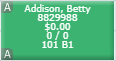
- Pending appointments do not show a status indicator.
- Hold Times are indicated by H. In addition, Hold Times that are used by default in the Patient Portal display a P as a portal indicator in the lower-right corner of the last time slot of the appointment.
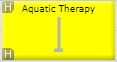
- Block Times display B
- Multiples or double-booked appointments are indicated by M and displayed in Cyan by default.
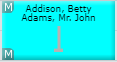
Status Markers are visual indicators or alerts (in the form of colored dots) that organizations can use to signify, for example, (a) that a patient has met some treatment threshold or has an allergy or that (b) a resource is of a given type. The meaning or significance of the marker is determined by your own business rules. See Status Markers.
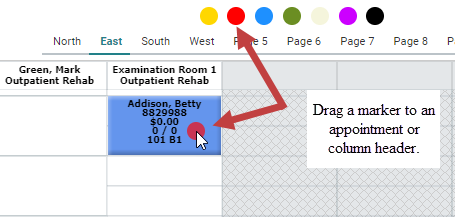
In that only the color of the markers that you use can be configured in WellSky Resource Manager, be sure to communicate the significance of each marker to your users.
Notes are indicated on all appointments (be it patient, block or hold time) by a dog-ear in the upper-right corner of the first time slot (illustrated in the appointment example above and in the Aquatic therapy hold).
Confirmation of a patient appointment is indicated by the check mark that appears in the lower-right corner of the last time slot (illustrated above in the status example).
Recently Changed appointments no longer display text in bold.
See Grid Display Preferences for additional information about configuring how you want appointments that have changed to display.
The default configuration is to indicate a change for 14 hours. Administrators can configure this value between 0 and 48 hours in the system settings for clinics or in the domain options for domain products. Setting this parameter to 0 is the same as turning off the feature (i.e., recent changes are not indicated).
New Patient Appointment color is one of the appointment types for which administrators can configure a systemwide default. New program installations use red as the default configuration, but it can be changed to any color that meets the needs of your organization. The system can be configured to display the very first appointment the patient has in the system as "new" or once for the first appointment for each new case the patient has in the system.