Action Item Overview
In general, think of action items as a list of live reports that are designed to help organizations manage the status of patient (a) authorizations and (b) referrals. And in some integrations with the program, action items also include schedule requests. For each broad category, the events that will cause a patient to be reported as one requiring attention are listed in the following:
- Appointments Beyond Authorization End Date: This item reports on patients that have an authorization that has expired and that has been scheduled with an appointment after the authorization End Date.
- Authorizations Needing Re-certification: This item reports on patients whose authorization needs to be re-certified.
- Authorizations about to Expire: This item reports on patients whose authorization is about to expire.
- Expired Authorizations: This item reports on patients whose authorization has expired.
- Overscheduled Authorizations: This item reports on patients who have been scheduled for an appointment that exceeds the authorization visit limit.
- Appointments with Pending Authorizations: This item reports on patients who have an authorization with a pending status and that authorization has been associated with an appointment.
When filtering the Action Item screen by domain keep in mind that all authorization action items are filtered by the domain to which the authorization belongs, not the domain in which the appointment associated with the authorization is scheduled.
For example, a pending authorization assigned to both PT and OT might be associated with only one appointment that belongs to PT, but if you filter the Action Item screen by OT, the appointment will still appear in the "Appointments with Pending Authorizations" category because the authorization belongs to OT as well as PT.
This is illustrated in the following screen shot: Catherine Bellatoro is the only patient who has a pending authorization associated with appointment.

She is scheduled for an appointment in ABC Medicine, but the pending authorization associated with the appointment belongs to both ABC Medicine and Iron Mtn. Physical Therapy, so both domains appear in the drop-down list. This is a simple example used to illustrate that the domain filter is tied to the domains of the authorization. If another patient with a pending authorization associated with different domains was scheduled, those domains would also appear in the drop-down.
- Stat/Urgent Orders Needing Scheduling: Use this option to view a list of orders with Stat or Urgent priority that need scheduling.
- Appointments Beyond Referral End Date: This item reports on patients who have been booked for appointments beyond the Referral End Date.
- Referrals about to Expire: This item reports on patients whose Referral is about to expire.
- Appointments Without Referrals: This item reports on patients who have been scheduled for appointments without an associated referral.
Note — items a and b: The domains with which a referral is associated come from the case, not the referral definition. Contrast this with authorizations, which have the domain as part their definition. As you filter the screen by domain, then, an action item will appear for items a and b regardless of whether the referral was scheduled in that domain. As long as the domain is associated with the case to which the referral belongs, it will show up on the screen.
Item c: In regard to item c there is no referral-case association to reference; therefore, an action item will appear for only those domains in which an appointment was scheduled—even if the case belongs to more domains.
Schedule Requests These types of action items are available only to specific integrations.
- Schedule Requests that Need Appointments
- Schedule Requests Modified this Week
- Schedule Requests Under or Over
Each of these is defined in Workflow Authorization Tasks, Workflow Referral Tasks, Workflow Scheduling Tasks.
- Expired Wait List Items: Use this option to list wait list items that have expired in the last 10 days.
- Recent Appointment Arrivals: Use this option to list the patients who have arrived for appointments with the resource-domain combinations you have configured in Workflow preferences.
Users are alerted to action items requiring attention by the flag, which will appear the Workflow menu header, as in the following screen shot.

Action Item Workflow
Action items do not have specific users assigned to handle them. Each organization must integrate the maintenance of action items into their daily workflow according to their own needs and establish those users who will manage the items. For those users, simply
- Select Workflow > Action Items from the Main menu. The Action Items screen will appear.
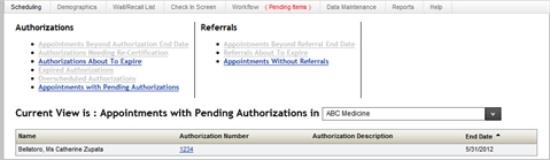
- Click an item link to view the patients included for that action item.
- Once the patient and type of action item has been selected, click the link in the patient line item to pull up the relevant screens required to manage the action item.
- Contact your provider or referring party as necessary to update the authorization. Alternatively, enter a new authorization and apply it to the appropriate appointments.
- Click Accept to commit the changes.
- Click Save on the case demographic screens and then click Save on the patient demographic screens to commit the changes to the database.
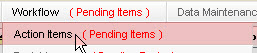
As example from the above illustration, Click the 1234 link in the Authorization ID field for the Catherine Bellatoro line item. The program will automatically navigate to the Edit Authorization screen.
Key Considerations
Use the following key points to help you navigate the screen.
- Each category that has pending action items will appear as an activated link (bright blue), as in the Authorizations About to Expire link in the example above. The patients whose account requires attention in regard to the currently selected category will appear in the list at the bottom of the screen.
- Note! The refresh on the Action Item screen is an interval of 5 minutes. Therefore, any changes that are made are not reflected until the program completes the interval. Users always have the option to click any of the category links to manually refresh the screen, however, even if there are no pending items shown (i.e., the link is gray). Doing so will reset the refresh timer.
- The first category of action items that requires attention displays by default: The tab (screen) name will change to reflect the current focus.
- To view the items in another category, simply click the link.
- Authorization and referral action items can be sorted by domain by clicking the drop-down menu in the "Current View" to select the domain. Keep in mind that the options in the domain drop-down will not necessarily be all the domains in your organization. Authorization action items are filtered by the domains assigned to the authorization (not where the authorization is scheduled), and referral action items are filtered by the domains assigned to the case. These criteria determine the domains available in the drop-down. The one exception is for the action item "Appointments without Referrals." The domains available in the filter are determined by the domains in which the appointments are scheduled.
- Action items are visible to all users. Your organization's workflow will determine how and by whom they are resolved.
