Log Off
In order to protect system and patient data, users should log out of the system once they have finished for the day or whenever they leave their workstation. Simply click the Log Off link in the upper-right corner on the main screen.
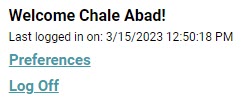
Keep in mind that each individual user has obligations in regard to adhering to practices that meet HIPAA standards. These include protecting patient information. In addition to data integrity, your user activity is maintained in system logs. So to protect yourself from anyone else using your account, especially in a manner that violates HIPAA regulations or your own organization's practices be sure to log out of the system. Finally, logging out through the convention of the Log Off link ensures that you will not get locked out of the system accidentally.
- Once a user has been logged out of the program, the browser returns to the Customer Login screen. At this point, he or she simply need to enter a valid User Name and Password to re-enter the program.
Inactive or Idle User Logout
In addition to the standard method for logging out of the program, WellSky Resource Manager employs an auto logout feature. The trigger for logging a user out is a threshold of inactivity or idle time. The default threshold is 15 minutes for any new system. The maximum configuration for the threshold is 60 minutes. Administrators can set a value between 1 and 60 minutes in 1-minute increments.
- Once a user meets or exceeds the inactivity threshold, they are automatically logged out and returned to the Login screen, where a message explains the reason they were logged out.
- Users who schedule in more than one domain will be logged out when the shortest configured threshold has been met.
- Rehabilitation Services — Auto Logout configured to 15 minutes. This is the shortest threshold, so users in this scenario are logged automatically after 15 minutes.
- PT North — Auto Logout configured to 30 minutes
- PT South — Auto Logout configured to 30 minutes
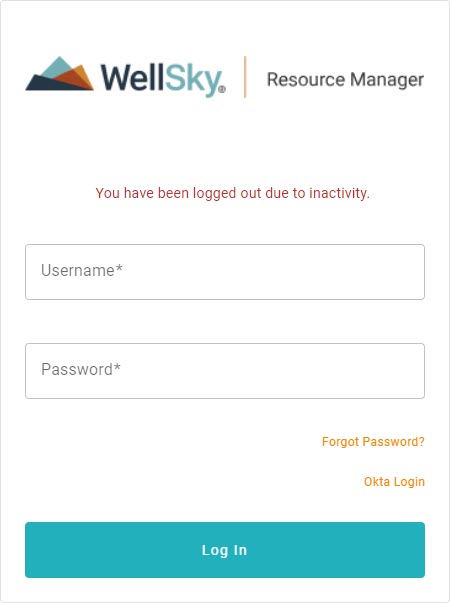
Simply enter your user credentials and click Login to return to the program.
For example, User A may belong to two scheduling domains that are configured with a 30-minute logout threshold, but their parent domain threshold is set to 15 minutes. The user will be logged out after 15 minutes of inactivity.
See the Auto Logout topic for a discussion about configuring the logout threshold.
Logged Out because the User Logged into another Workstation
Users will also be automatically logged of a workstation when their credentials are used to log into a different workstation (or browser). The latest login will always trump an existing login. When this occurs, the workstation that was originally logged in to WellSky Resource Managerwill be returned to the Login screen with a message as to why the user was logged out.
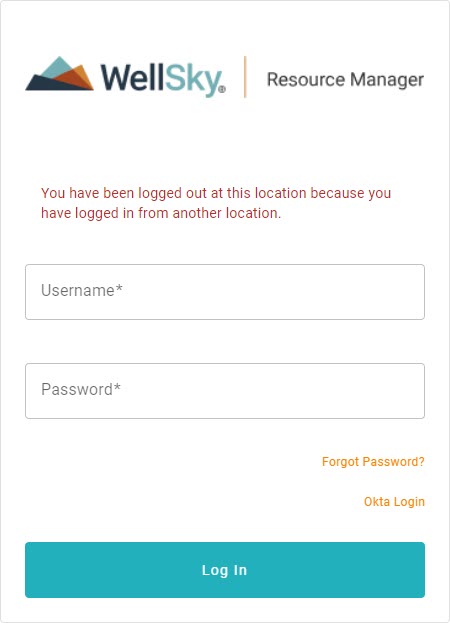
In general, this is just an informational message, but it is an indicator that someone other than you has your login credentials if it occurs when you don't intend it to. Address the issue according to your organization's own security workflow.
Logged Out of Okta Account
If the user has Okta integration enabled for their account and they previously logged in through the Okta single-sign on tool, after clicking Log Out, they will be logged out and redirected to the WellSky Resource Manager Log In screen.
