Link Appointments from the Appointments Tab
The Link option allows users to create multisegment appointments from individual appointment directly on the Appointments tab.
- Navigate to the patient demographic screens, and select the appropriate patient.
- Click the Appointments tab.
- Use the filtering and grouping options to locate the appropriate appointment.
- Click the "operation" checkbox in the line items of the appointments you wish to link.
- Click the drop-down in the Perform Operation field and choose Link. The Link Appointments screen will appear.
- Verify that the appointment you want to link together have been selected and are checked.
- Click Continue. The Appointments tab will refresh and the selected appointments will now appear as one, linked appointment.

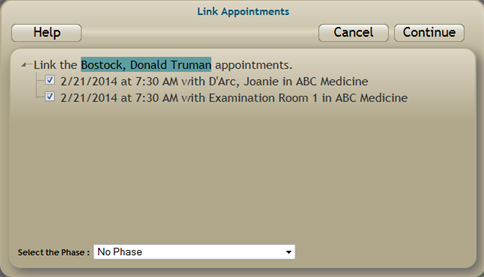
Select the Phase: If your organization uses them, you can set the phase status at the time you link appointments. Click the drop-down and make the appropriate selection from the option that are available.

Note how the individual appointments have been combined and are displayed as segments of one appointment.
Key Considerations
- Link group appointment on the group Appointments tab in a similar manner.
- Keep in mind that any appointments are created through the use of Treatment Protocol will not have the Link option. Users must follow specific steps when moving/canceling or modifying these appointments.
- See also, De-linking and Linking Multisegment Appointments
