Discharging a Patient Case
It is good practice to include a routine for discharging patients who have completed their treatment in the normal data “housekeeping” functions of the organization. Also, once patients complete their treatment, they should be archived. This maintenance keeps the size of the active patient lists to a minimum and makes patient searches faster and easier to accomplish. To that end, you can run the Inactive Patient List and the Discharged Cases reports, which, together, show the patients who have been discharged within a date range and who should potentially be archived.
Preliminary Tasks for Discharging Patient Cases
The first step to archiving a patient is to discharge his or her case. This will deactivate the case, and it will prevent the patient from being scheduled. Before the patient’s case can be discharged, however, the following must occur:
- All future pending appointments must either be canceled or deleted.
- Outstanding wait list items or recall items must be deleted.
- Pending appointments that exist prior to discharging the case must be checked in appropriately. That is, patients cannot be discharged until the appointment status has been updated. Note this includes only resources of a type that has the following option enabled:
Resources of this type require their appointments to be completed before days can be closed and patient cases can be discharged.
If the patient who is being discharged has past pending appointments only with resources who are of a type without this option checked, the system will continue with the process automatically and the appointment status can be left alone.
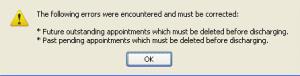
Steps to Discharge a Patient Case
- Navigate to the appropriate patient record (see Patient Demographic Overview if necessary).
- Click the Cases screen.
- Locate the appropriate case and click the Edit link. The Case Information screen for that case will appear.
- Click the Discharge button. The Reason Search screen will appear.
- Select the reason for discharging the case.
- You will be returned to Case Information screen.
- The Discharge button will now read Change and today's date will populate the date field.
- The reason for discharging the case will be listed above the date.
- If appropriate, edit the date. Either click the calendar button to select a date or click the portion of the date to edit.
- If the reason displayed is incorrect, click Change to correct it. Make sure the discharge date is still correct.
- Click Save when you have finished. You will be returned to the Cases screen. The case will no longer appear in the list. To view the discharged case, click the Include Discharged Cases option that appears at the top left of the case list panel.
- Click Save on the patient demographic screens to complete the process.
Reactivating a Case
In the event that a case was discharged in error or a patient returns for additional treatment after his her case was discharged but before the patient was archived, you can do the following to reactivate the case.
- Navigate to the patient demographic screens and select the appropriate patient.
- Click the Cases screen.
- Click the Include Discharged Cases option, and then, once the screen refreshes, click Edit in the appropriate case line item.
- Click the Un-discharge button.
- Edit additional case information as needed.
- Click Save in case demographics to complete the update.
- Click Save in patient demographics to save all of the changes to the patient.
Key Considerations
- The Discharge Date is not editable. If a date is entered in error, click Un-discharge to reverse the status and then discharge the patient again.
- Patients who have been discharged must have a new case created for them or be undischarged in order to be scheduled.
- Appointments that are deleted through the discharge process are not included in statistical reporting and cannot be retrieved.
- If a statistical record of the appointments is required, then the patient’s appointments should be canceled prior to the patient being discharged. Canceled appointments are counted in the statistical reports and can be “retrieved” by undischarging the patient case and setting the status of the appointment back to pending.
- To help determine who may be a candidate for archiving, select Reports > Patient Reports > Discharged Cases List from the Main menu.
