Copy Schedule
Use Copy Schedule to move a resource's daily schedule forward to either the same schedule or another resource's. This feature gives users a mechanism for recreating a schedule from one day to another, allowing them to make minor changes rather than schedule or copy each new appointment individually. Copy schedule adheres to the same requirements as Copy on the grid but it includes all of the appointments for a given day.
To begin the process:
- Verify that the source and destination (if required) resources have been placed in scheduling columns, and then navigate to the appropriate day to copy.
- Right-click on the column header of the source resource to display the column menu.
- Select Copy Schedule.
- Navigate to the appropriate date, and if necessary, view the Weekly/Monthly schedule of the destination resource to simplify the procedure.
- Right-click over the column header, and then click the option:
- mm/dd/yyyy is the date of the source resource's schedule
- Resource Last Name, First Name is the source resource description
- Domain x is the domain in which the source schedule occurred
- WellSky Resource Manager will perform conflict checking. Resolve any of those that it finds according to your scheduling and business workflows.
- Repeat steps 5–6 as necessary to copy the schedule to additional days.
- Finally, make any necessary adjustments to the newly scheduled appointments.
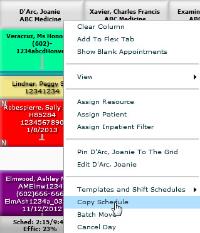
Paste Schedule from mm/dd/yyyy (Resource Last Name, Resource First Name in Domain X)
The following example shows Joanie D'Arc's schedule (the source resource) from November 22, 2012 being copied to Friday, November 23 in the destination resource's Weekly view.
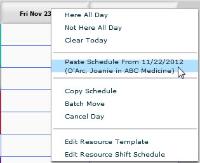
Keep in mind that the destination resource can either be the same as the source or any other valid resource.
If you attempt to copy appointments to a domain in which one or more of the patients cannot be scheduled, a pop-up warning similar to the following will appear.
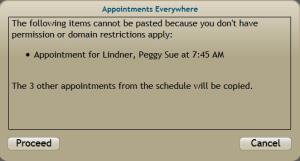
Click Proceed to continue; Cancel to abort the copy procedure.
The Paste Schedule option on the right-click menu for column headers will continue to show the last resource that was copied until the user copies another or logs off. This is both informational and gives users the opportunity to navigate to different days and copy the schedule as often as required. There is no need to "abort" or end copy schedule.
Key Considerations
- Copy schedule is governed by "Appointment Operations > Copy Appointment."
- Only single-resource appointments are copied. Multisegment appointments are not included in the process.
- Advanced procedures and treatment protocols are not included in copy schedule. These must be rescheduled or new items scheduled separately.
- Template and shift schedule items are not copied. Users do have the option to include block and hold times that have been scheduled directly on the grid, but they are not included by default.
- Appointment status and payment information are not included in the copy feature.
- Any appointments that are part of a recurring series do not retain the recurring identifier in the copies. See the recurring topic for more information.
