One-click Shift Schedule Options
In addition to the "edit resource" options on the resource column menu, the Templates and Shift Schedules menu has a few "one-click" options that allow users to quickly adjust a resource's schedule:
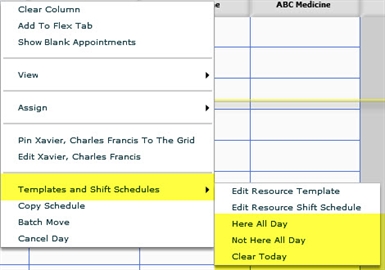
Use the following descriptions and definitions as a guide to their use.
Here All Day
Use the Here All Day option (a) to clear a resource schedule that was marked as Not Here, or (b) to specifically designate the resource as not available in any of the other domains to which he or she is assigned. Consider the following example in which Joanie D'arc is assigned to three domains: (a) ABC Medicine, (b) Iron Mtn. Physical Therapy, and (c) SpectraTherapy.
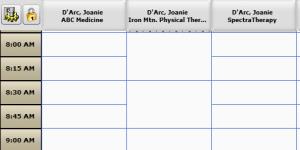
Normally, she can be scheduled in any of the 3 domains, but if you want her available only in ABC Medicine for a day, then
- Verify that the calendar is set to the appropriate date.
- Right-click over the column of the resource you want to edit.
- Select Templates and Shift Schedules > Here All Day.
After a moment, the grid will refresh and look similar to the following:
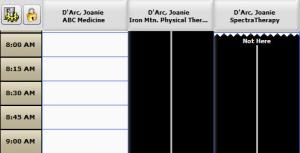
As you can see in the illustration, by setting one domain as "Here," the other domains with which the resource is associated are automatically set to "Not Here."
Not Here All Day
Using the same resource as in the previous example, you could just as easily set a resource to Not Here in one or more domains for days in which he or she can normally be scheduled.
- Repeat steps 1–3 above, except choose "Not Here All Day" in step 3. The grid will refresh to block out the selected day.
Note that when you choose Not Here, only the selected resource-domain combination is affected. That is, the other domains with which the resource might be associated are not affected.
Clear Today
Use the Clear Today option to remove any shift schedule element from the resource's schedule (both Here and Not Here). This does not affect days on which no shift schedule element has been applied.
- Clearing a day that was marked as Here All Day will remove any Not Here blocks assigned to other domains in which the resource is associated when the Here All Day option was originally applied.
- Any appointments (including blocks and holds) that may have existed prior to the application of a Not Here block will again become visible on the grid.
Key Considerations
- Shift schedules override block and hold times. They will generate conflicts when users apply a Not Here block, but don't prevent them from doing so, and if shift schedule element is ever removed, those block and hold times will reappear as before.
- Appointments that exist prior to the assignment of a shift schedule will generate a conflict. If the shift schedule is applied without changing the appointments, they will still exist, but will not be visible on the scheduling grid when the Not Here time is applied. Some care, therefore, should be given to ensure that a resource's schedule has been adjusted prior to applying a shift schedule or a Not Here block.
- Users cannot schedule new appointments during time designated as Not Here.
