Integrations
For organizations that have an account with ZirMed, a 3rd party clearinghouse, the Real Time Insurance Verification section of the Integrations screen is used to configure your ZirMed account settings. Once the Zirmed account information is properly configured, real-time electronic insurance verifications can be executed from the Plan Information tab of the Patient Demographics > Insurance screen.
The Billing and PhysioTec sections of the Integrations screen are used to set icons on the main toolbar if you happen be using one of the integrated products. These icons can then be used as shortcuts to launch the respective programs.
Real Time Insurance Verification
Check the Enable Verifications check box to allow the Verify Insurance button to display on the Plan Information tab of the Patient Demographics > Insurance screen.
Enter your organization's Zirmed User ID, Password, and Customer ID in the corresponding text boxes.
Enter the organization name or last name associated with the Zirmed account in the Name text box.
If applicable, enter the first name associated with the Zirmed account in the First Name text box.
If applicable, enter the middle initial associated with the Zirmed account in the Middle text box.
Enter your organization's Tax ID in the Tax ID text box.
Enter your organization's HPI # in the NPI text box.
Click the Test Connection button to test the connection to Zirmed.
Click the Save button when finished.
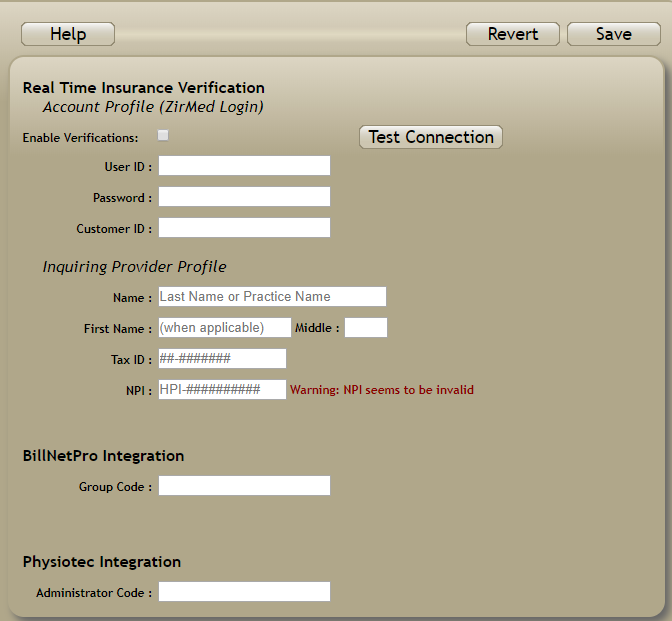
Billing Integration
Currently, the Integrations screen is used strictly for integrations with Billing Dynamics’ BillNetPRO. If you have this product, you will be given a Group Code, which you should enter in the field provided. Once you do and click OK, an icon will be placed on the toolbar which you can then use to launch the program from within the scheduler.
