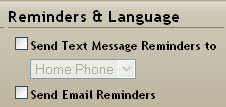Configuring Patients to Receive Reminders
Once your e-mail or text messages have been created for you patient reminders, existing patient profiles must be edited to receive the reminders, and a workflow for patient data entry needs to be implemented in order to ensure the necessary information is included with new patients. To that end, your organization may want to set some patient demographic fields as required.
The following reviews new patient data entry. To edit a patient record, simply select them and edit the relevant data outlined here.
- Select Demographics > Patient Demographics from the Main menu. The Demographics tab will be in context.
- Complete a new patient entry or select an existing patient to edit as necessary.
- Scroll down to the lower panels of the Demographics tab to the Reminders and Language panel: It appears at the bottom, center of the screen.
- Click the checkbox next to the appropriate option(s)
- Send Text Message Reminders Click the drop-down to select the phone number to use for messaging.
- Send E-mail Reminders Be sure that any patient who has the E-mail Reminder option selected also has a valid e-mail address.
- Complete any other edits or complete the new patient entry, and then click Save to commit the record to the database.
- Repeat for additional patients as necessary.