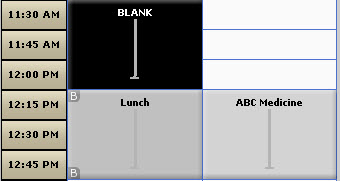Blank Appointment
Templates and shift schedules are used as a means to consistently reserve time and establish resource availability. Templates, for example, reserve time by using block and hold times. Similarly, shift schedules provide consistent resource availability using Here or Not Here times to define routine schedules.
Situations do occur, however, in which a resource schedule defined by templates and shift schedules requires some modification. If the modification is one that will be applied for the long term, simply substitute another template or shift schedule to replace the existing one. However, short-term changes can best be handled by using blank appointment.
Blank Appointment: This is a specialized appointment that clears template and shift schedule items from the scheduling grid. Use blank appointment as a means to clear time otherwise reserved by a template or shift schedule to allow users to quickly make short-term adjustments to a resource schedule.
To use blank appointment:
- Select the Day on which the change is required and make sure the resource has been placed in a scheduling column.
- Select the Time that you want to clear for the resource in question.
- Right-click over any portion of the selected time.
- Select Blank Appointment from the Options menu.
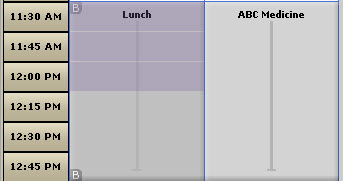
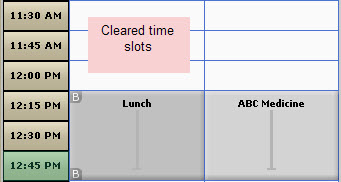
After a moment, cleared or open time will replace the template or shift schedule overlay.
Show Blank Appointments Option
Just as it may be necessary to clear a standardized schedule using blank appointment, it may become necessary to see exactly how a schedule has been altered in comparison to the template or shift schedule assignment. To view schedule changes created by blank appointment,
- Navigate to the correct date and make sure that the resource in question has been placed in a column.
- Right-click over the resource column header.
- Select Show Blank Appointments. The grid will refresh to show any changes that have been made. Consider the following example:
- At this point if you desired, you could select the time slots that have been "blanked" and press the Delete key on your keyboard to restore the template or shift schedule. A confirmation screen will appear. Click Delete to continue, Cancel to abort the operation..
- Alternatively, select the cells, right-click over them, and then select Delete from the Options menu. The grid will refresh and the template or shift schedule item will be restored.
- The Show Blank Appointment option does not persist: that is, the grid reverts to its default configuration as soon as you navigate away from the page where you revealed blank appointments.