Batch Delete
Use this utility to delete future pending appointments for a patient from the given date forward. In general, future pending appointments that are no longer required to fulfill a patient treatment plan can be canceled as part of the discharge process. However, situations arise when it is necessary to delete pending appointments that are no longer needed outside of the workflow of discharging a patient. For example, a room or resource may be currently scheduled for times that you no longer require and you want to clear the schedule so that new appointments can be created.
- Select Scheduling > Batch Delete from the Main menu. The Batch Delete screen will appear.
- Complete the options on this screen according to the instructions or definitions provided in the following:
- Begin typing the patient's last name. The patient whose description most closely matches what you type will appear in a drop-down list. Use the arrow keys to highlight the patient and then press the Enter key, or click, the description once to select the desired patient.
- Click the field a second time to display a drop-down list of all the patients in your organization and select one from the list. Note that patients are listed alphabetically and are not sorted by resource type. (Note that this method may become impractical in large patient databases.)
- Click the Search link to display the Patient Search dialog to locate and select the patient.
- Click the Perform Delete button. A pop-up message "Successfully deleted x appointments" will appear.
- Click OK to continue. The Batch Delete screen will clear for a new process, or simply navigate to another feature in the program.
Patient: Click the Patient field to activate it, and then do one of the following to select a patient:
Date: The Date field defaults to Today's date. Change this as needed. The utility will delete all pending appointments, if any, from selected date forward.
Cases: The Cases option presents a checkbox list of those cases for which the patient has pending appointments based on the date selected. If the patient does not have any pending appointments on or after the date, the message "Nothing Available" will be listed. Otherwise, you will see a message similar to the one highlighted in the following:
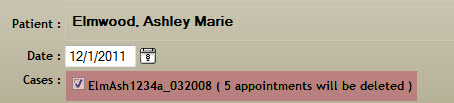
Key Considerations
- Users must have rights in the domains in which appointments are to be deleted. For example, a user may be assigned to two domains, but only have Delete Appointment rights set to Full in one of those domains. Any appointments scheduled in the domain without delete rights will be ignored. Any appointments scheduled in a domain where the user has no rights at all will also be ignored as well.
- When you cancel an appointment you must supply a reason, which can then be compiled in several different reports for comparison with other appointment statistics within your daily workflow (e.g., Cancellation Summary or Company Totals). Deleted appointments, however, do not require such reasons, and no corresponding statistical record is kept. Deleted appointments are simply removed from the system.

In the example illustrated, the user is informed that some of the appointments the patient has will not be affected by the utility.
